Heads up! The rules for displaying listings with IDX restrictions can vary greatly depending on your area. Please check with your MLS or data feed provider for the specific display requirements with your feed.
Many MLS areas give sellers the option to “opt-out” of showing their listing or its address on the internet. Depending on your MLS, you can still show IDX restricted listings on your website, but with special requirements, like masking the address or requiring a logged-in user. The SimplyRETS WordPress plugin makes working with these IDX display requirements easy, and provides several features and settings to deal with these listings in various ways.
Sections
What are IDX restrictions?
IDX restrictions describe if you can show the listing on public websites; and if so, how. There are two IDX display flags:
internetAddressDisplay: Whether or not the listing’s address can be shown on public websites.internetEntireListingDisplay: Whether or not the entire listing can be shown on public websites.
By default, both of these fields are true from the MLS: the listing and its address can be shown on public websites. However, when either of these are false, special consideration needs to be taken to display the listing.
IDX settings and options
The WordPress plugin is going to take care of most of the work for you. There are two ways you can control which IDX restrictions are taken into account for the listings on your site. By default, both IDX address display and IDX listing display must be true. The options below allow you to bypass this default and show listings with IDX restrictions.
Global IDX filter
The SimplyRETS plugin has an admin option to “globally” control which IDX requirements are queried. A common use-case, for example, is to show listings with IDX address restrictions, but to replace the address with “Address not provided” on the public website. To do this, you would select the second option for this setting:
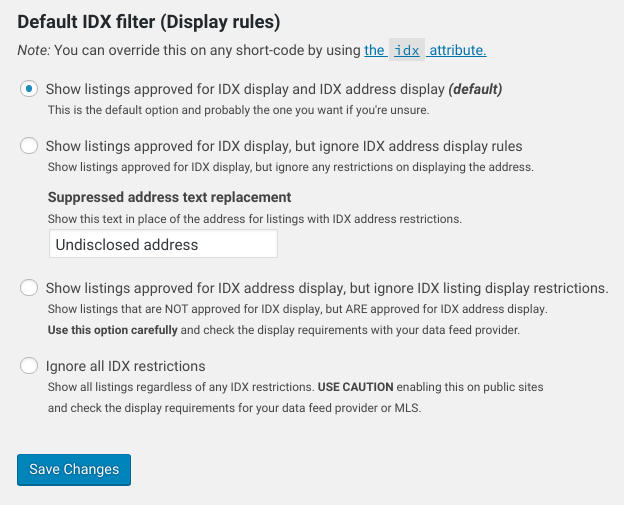
The idx option on short-codes
In addition to the global IDX filter setting, you can use an idx attribute on any of the short-codes to override the default setting. For example, if you wanted to specifically ignore IDX restrictions on a private page, you can do so with a short-code like this:
[sr_listings idx="ignore"]Check out the documentation on the idx attribute and what options are available. As always, if you have any questions or feedback, we’d love to hear from you! Please reach out and send a message, we’re always available.
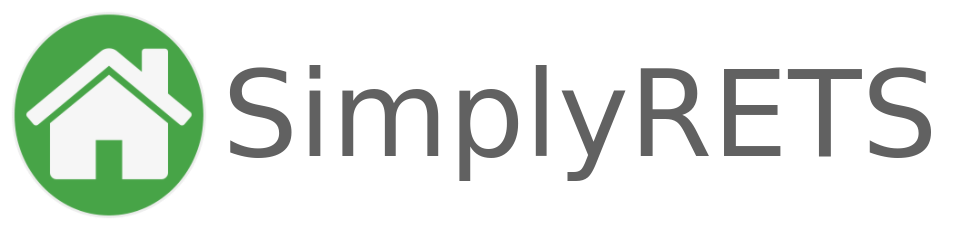
Robert
15 Apr 2023Thank you very much for the information
Jake G
9 May 2023Thank you very much for the detailed information, it helped me a lot.