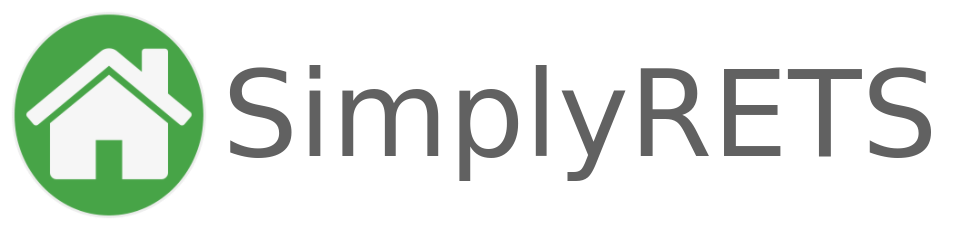Getting Started with the Plugin
The SimplyRETS plugin makes it easy and intuitive to show your listings on your site in a way that you want. There’s virtually no restrictions to how you can customize the plugin and your site.
The plugin is based around shortcodes; there are shortcodes for listings, search forms, sliders, and more. Each of these shortcodes takes attributes that refine which listings are pulled. For example:
To show all listings from your MLS:
[sr_listings]
but to only show listings from a specific agent:
[sr_listings agent="AGENTID"]
CONTENTS
- Shortcodes
- Widgets
- Global settings (permalinks, maps, etc)
- MLS compliance settings
- Free demo data
- SimplyRETS Pages
- Customizing styles and CSS
- Support / More Documentation
SHORTCODES
Most of the plugin is built around using shortcodes. This allows the most flexibility for customizing your own layout and search pages.
[sr_listings]
View the [sr_listings] short-code documentation.
This short-code is the primary way of showing your MLS listings on any page or post of your website. Simply add the [sr_listings] short-code to any page to allow your website visitors to start discovering properties. Add options and search filters to control which listings are shown, and how.
[sr_search_form]
View the [sr_search_form] short-code documentation.
Next up is the search form shortcode. This is what ties together the ability to search and view listings. Use this short-code anywhere on your site to show a form for your users to search and find listings from your MLS. Many options and filters are available and different forms can be used on different parts of the site.
[sr_listings_slider]
View the [sr_listings_slider] short-code documentation.
The [sr_listings_slider] short-code can be used to spotlight featured set of listings on any page or post. outside of the main search. This is great for showing off listings by a particular agent, within a certain price range, or from a certain area.
[sr_map_search]
View the [sr_map_search] short-code documentation.
The [sr_map_search] short-code can be used to show an interactive map that allows the user to search by drawing polygons and selecting search criteria. This short-code supports all available search filters and is great for websites that want to give their users a powerful way to search for listings.
SIMPLYRETS WIDGETS
The SimplyRETS plugin comes with several widgets you can use in you sidebar and footer. The currently available widgets include:
- Search Form Widget
The search form widget allows you to add an MLS search in the sidebar or footer of your site. - Featured Listing Widget
This takes one listing MLS id, and will embed the property in a widget with a link to the details page of that property - Random Listing Widget
This is similar to the Featured Listing Widget, but takes multiple MLS Id’s. On each page load, it will show one of the listings provided. - Agents Listing Widget
The search form widget allows you to add an MLS search in the sidebar or footer of your site.
GLOBAL SETTINGS
This sections will discuss some of the basic configuration options available to admin’s through the plugin:
ACCOUNT CREDENTIALS
The account credentials section in the admin settings is where you’ll enter your API Credentials for your SimplyRETS app. If you don’t yet have a SimplyRETS app, the default demo credentials will be available.
SINGLE LISTING PAGE SETTINGS
These settings allow you to control various parts of the listing details pages, including the contact form and some of the fields that are shown.
CONTACT FORM LEAD CAPTURE
When this is enabled, a lead capture contact form will be shown at the bottom of listing details pages. In the Send lead capture form submissions to input, you can enter the email address where you’d like to receive lead emails.
Note: The WordPress admin email is used if no email is provided
SHOW/HIDE LISTING INFORMATION
Show and/or hide various parts of the listing details page:
- Hide ‘Listing meta information’ fields from property details? This option hides
listDate,modificationTimestamp,taxYear, andtaxAmmountfrom listing details pages. - Do not show Agent/Office phone number and email address If checked, the listing office and agent’s contact information will not be shown. Note that, in most cases, the name will still be shown.
- Hide ‘Listing Remarks’ (description) field from property details? If checked, the listing description will not be displayed. Show additional room details? If available, extra information about the listing’s rooms will be shown when this is enabled.
- Show MLS status text if available (hide standardized status)? If a
statusTextis available for the listing, show that instead of the standardized status. Read more aboutstatusTexthere.
IMAGE GALLERY SETTINGS
There are two types of image galleries available for listing details pages: fancy and classic. Here, you can choose which one you’d like to use.
PERMALINKS
SimplyRETS has support for ‘pretty’ and ‘ugly’ permalinks. It will choose the best one based on your current configuration and there are a couple of options to fine-tune it.
- If your WordPress site uses ‘default’ (ugly) permalinks, the plugin is forced to use those as well.
- If your WordPress site is using ‘pretty’ permalinks, you can choose between ‘pretty’ and ‘extra pretty’ SimplyRETS links in the “Permalnks” section of the admin panel. Here are some basic examples:
Pretty: http://yoursite.com/listings/{id}/{streetAddress}
Extra Pretty: http://yoursite.com/listings/{city}/{state}/{postalCode}/{streetAddress}/{id}
MLS COMPLIANCE SETTINGS
In some cases, you may need to show additional disclaimers and information for broker reciprocity. The SimplyRETS WordPress plugin has some options you can use to make this easier.
SHOW BROKERAGE NAME
In the SimplyRETS Settings page of your WordPress dashboard you will find a setting called “Show brokerage name”. With this enabled, the name of the listing brokerage will be shown next to all thumbnail and summary sections, as well as on listing details pages.
SHOW IDX IMAGE/LOGO
This option allows you to add a URL for an image that will be shown with all listing summaries. For example, a broker reciprocity image can be added, and anywhere a listing summary is shown that image will be shown as well.
CUSTOM DISCLAIMER
If you need to add a custom disclaimer to your website, the SimplyRETS plugin offers a way for you to do so. On the Settings -> SimplyRETS Settings page there is an option called “Custom disclaimer”. In this box, you can paste the text or HTML for your own disclaimer. A few notes:
- Use the
{lastUpdate}variable to splice in a timestamp for the
last time the listings were updated. - You can use HTML or plain text.
- Disclaimers will be shown at the bottom of the output for every short-code.
DEMO DATA
You can use the Trial Listings as much as you need before you set up your own. They only contain a subset of the options that are available from most MLS’s, but there is plenty to work with! Here’s how to get hem set up:
- Navigate to the SimplyRETS Settings page in your WordPress dashboard Settings -> SimplyRETS
- Insert the testing API Keys (Username: simplyrets Password: simplyrets)
The trial listings are activated automatically – so if you’re installing the plugin for the first time, you don’t need to do the above steps.
SIMPLYRETS PAGES
Note: SimplyRETS pages are no longer the recommended way of creating listing pages. Instead, we recommend creating a regular WordPress Page and using the short-codes directly.
SimplyRETS pages allow for an easy way to get up and running with new pages. Here’s a few tips:
- To create a new page, navigate to
SimplyRETS -> Add New Pagein your WordPress dashboard. (by default these pages will show all of your listings – 25 per page). Name it, publish it, and you’re done! - You can add filters to this page by editing the post and using the Filter Results on this Page options.
- You can add filters for price, agent, min/max bed, min/max bath and more.
- SimplyRETS Pages give you the ability to choose from your theme’s available templates.
Note: it is usually recommended to use the shortcodes directly since they give you much more control and options, however if you’re a theme developer then customizing the SimplyRETS pages may be the best option.
CUSTOMIZING THE STYLES AND CSS
We’re are totally OK with you tweaking the CSS and changing it to fit your needs. As a matter of fact, we want you to!
If you need to add any custom styling you can add custom CSS using our Style Guide. The Style Guide will show you which classes and id’s to use to when adding your own css. You can find it here: SimplyRETS Style Guide
SUPPORT, CONTRIBUTING, AND MORE INFORMATION
We want to hear from you! Whether you’re an agent or developer, need help getting set up, or want to contribute some code – come one come all.
FEATURE REQUEST?
If you have a suggestion for a new feature to add to the plugin, let us know! We’re always looking to expand our plugin to give you what you need to make the best possible site. Email support@simplyrets.com if you have an idea, we’d love to hear it!
FOR DEVELOPERS
If you’re interested in building your own Plugin or Application, SimplyRETS offers several different API’s specifically geared towards developers. We provide a JSON API’s to access the same data you see in this plugin, as well as other services like Database population and analytics, and geocoding. The API’s are simple, and the documentation is robust. Try it out and let us know what you think. Visit the SimplyRETS website for more details and a full list of services: SimplyRETS Features.
There is more documentation for both the SimplyRETS API, and the SimplyRETS WordPress plugin. You can dig into all of that on the SimplyRETS Docs website: SimplyRETS Documentation.